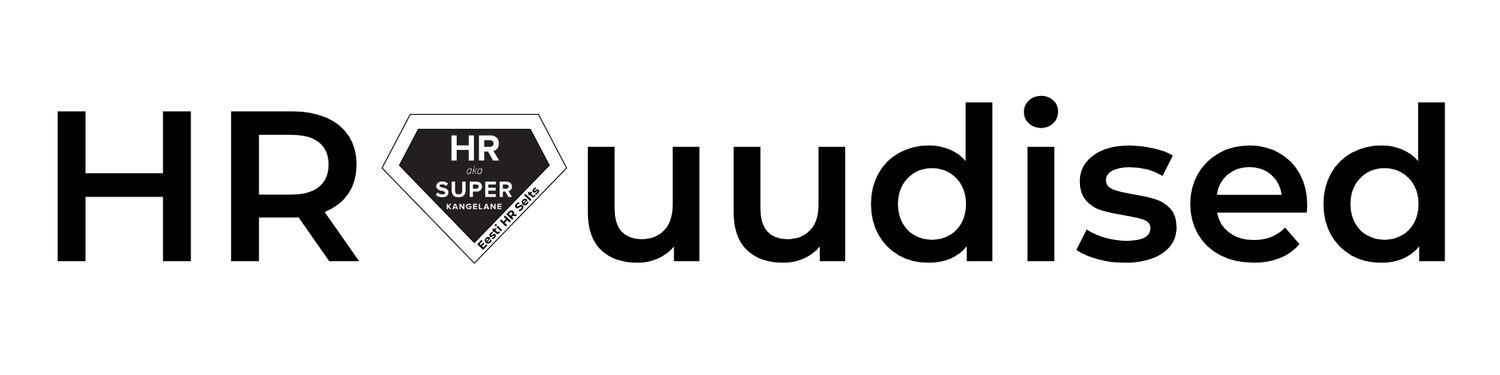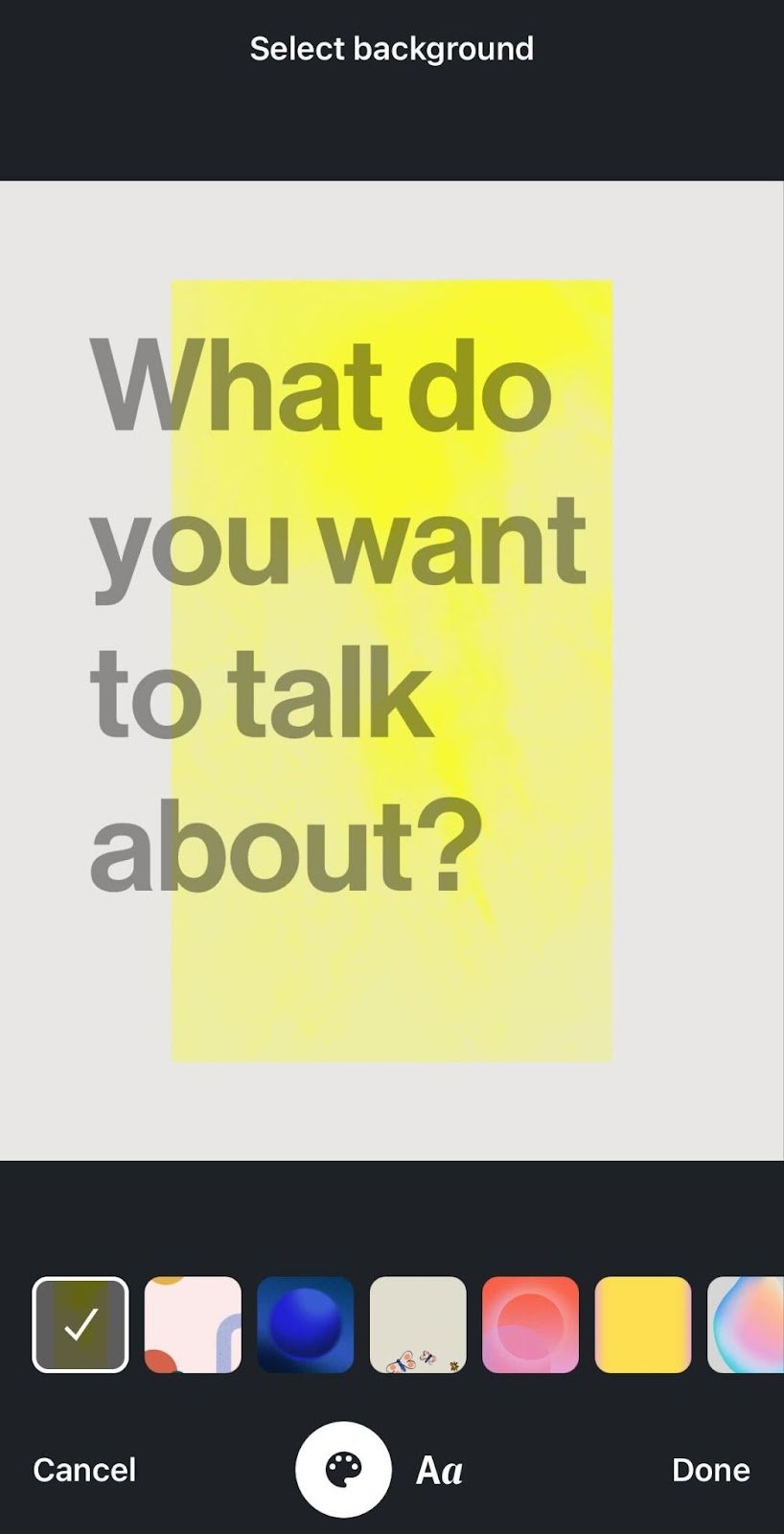Creating pictures for LinkedIn posts
Have you noticed that most of the LinkedIn posts have pictures? This is mainly because pictures help to add visual aspect, attract attention and serve well as infographics. It also align with LinkedIn algorithm — meaning that LinkedIn likes when you add a visual to your post.
There was a period when LinkedIn liked text posts even better. They were testing what kind of content people actually prefer. But because people engage more with posts that are also visually appealing, this is again what is recommended.
It might happen that you have a lot to say and many ideas to share on LinkedIn, but you struggle with finding the right picture to support your content. There are several ways to create visuals for your posts.
1️⃣ Simply grab your phone and make a picture that aligns with your content.
2️⃣ Find the matching picture from stock photos (such as Pexels, Shutterstock, Pixabay, Unsplash etc). Don’t forget to refer to the source and author.
3️⃣ Create a picture yourself.
When creating your own visuals, you can either use the LinkedIn built in function (available on mobile only) or go with external tools such as Canva.com.
There are many tutorials for using Canva, but I’m sharing one here with you as well:
In order to create your own visuals directly in LinkedIn, simply start posting and click on the + sign at the bottom to see additional options for post format. From there you can select “Template” and start creating your own picture. This option is available only when you use your mobile app.
Hope these ideas help you to get more inspiration for posting good content with attractive visuals. Happy posting! ✨
Author